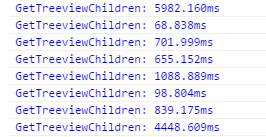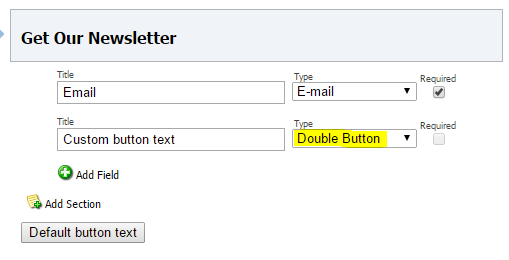Have you ever needed to test out the performance of sets of sql queries?
Recently we had some performance issues on a live infrastructure which needed diagnosing. Getting code released was slightly tricky so instead we concocted some scripts to allow us to run sql queries from Powershell. The advantage of these, we could run from different boxes in the farm to try and isolate where the issues arrived.
The key settings in this setup are:
|
1 2 3 4 5 6 |
# Specify SQL Connection String. $master = "Data Source=###;Initial Catalog=Master;Integrated Security=SSPI;" $core = "Data Source=###;Initial Catalog=Core;Integrated Security=SSPI;" # Specify SQL Connection String. $runs = 10 |
The connection strings are much like your standard application connection strings.
To then run in bulk you can use the script shown below. Note, adjust the specific queries you want to execute:
|
1 2 3 4 5 6 7 8 9 10 11 12 13 14 15 16 17 18 19 20 21 22 23 24 25 26 27 28 29 30 31 32 33 34 35 36 37 38 39 40 41 42 43 44 45 46 47 48 49 50 51 52 53 54 55 56 57 58 59 60 61 62 63 64 65 66 67 68 69 70 71 72 73 74 75 76 77 78 79 80 81 82 83 84 85 86 87 88 89 90 91 92 93 94 95 96 97 98 99 100 101 102 103 104 105 106 107 108 109 110 111 112 113 114 115 116 117 118 119 120 121 122 123 124 125 126 127 128 129 130 131 132 133 134 135 136 137 138 139 140 141 142 143 144 145 146 147 148 149 150 151 |
function ExecNonQuery { param ($conStr, $cmdText) # Determine if parameters were correctly populated. if (!$conStr -or !$cmdText) { # One or more parameters didn't contain values. write-Host "ExecNonQuery function called with no connection string and/or command text." } else { write-Host "Creating SQL Connection..." # Instantiate new SqlConnection object. $Connection = New-Object System.Data.SQLClient.SQLConnection # Set the SqlConnection object's connection string to the passed value. $Connection.ConnectionString = $conStr # Perform database operations in try-catch-finally block since database operations often fail. try { #write-Host "Opening SQL Connection..." # Open the connection to the database. $Connection.Open() #write-Host "Creating SQL Command..." # Instantiate a SqlCommand object. $Command = New-Object System.Data.SQLClient.SQLCommand # Set the SqlCommand's connection to the SqlConnection object above. $Command.Connection = $Connection # Set the SqlCommand's command text to the query value passed in. $Command.CommandText = $cmdText #write-Host "Executing SQL Command..." # Note, to see a result back here, ExecuteNonQuery has been changed to ExecuteScalar write-host $Command.ExecuteScalar() } catch [System.Data.SqlClient.SqlException] { # A SqlException occurred. According to documentation, this happens when a command is executed against a locked row. #write-Host "One or more of the rows being affected were locked. Please check your query and data then try again." } catch { # An generic error occurred somewhere in the try area. write-Host "An error occurred while attempting to open the database connection and execute a command." } finally { # Determine if the connection was opened. if ($Connection.State -eq "Open") { write-Host "Closing Connection..." # Close the currently open connection. $Connection.Close() } } } } # Specify SQL Connection String. $master = "Data Source=###;Initial Catalog=Master;Integrated Security=SSPI;" $core = "Data Source=###;Initial Catalog=Core;Integrated Security=SSPI;" # Specify SQL Connection String. $runs = 10 $stopWatch = [System.Diagnostics.Stopwatch]::StartNew() for ($i=0; $i -le $runs; $i++) { ExecNonQuery -conStr $core -cmdText "SELECT COUNT (*) FROM aspnet_Users" ExecNonQuery -conStr $core -cmdText "SELECT COUNT (*) FROM aspnet_UsersInRoles" ExecNonQuery -conStr $core -cmdText "exec sp_executesql N'SELECT [ItemId], [Order], [Version], [Language], [Name], [Value], [FieldId], [MasterID], [ParentID] FROM ( SELECT [Id] as [ItemId], 0 as [Order], 0 as [Version], '''' as [Language], [Name], '''' as [Value], [TemplateID] as [FieldId], [MasterID], [ParentID] FROM [Items] UNION ALL SELECT [ParentId] as [ItemId], 1 as [Order], 0 as [Version], '''' as [Language], NULL as [Name], '''', NULL, NULL, [Id] FROM [Items] UNION ALL SELECT [ItemId], 2 as [Order], 0 AS [Version], '''' as [Language], NULL as [Name], [Value], [FieldId], NULL, NULL FROM [SharedFields] UNION ALL SELECT [ItemId], 2 as [Order], 0 AS [Version], [Language], NULL as [Name], [Value], [FieldId], NULL, NULL FROM [UnversionedFields] UNION ALL SELECT [ItemId], 2 as [Order], [Version], [Language], NULL as [Name], [Value], [FieldId], NULL, NULL FROM [VersionedFields] ) as temp WHERE [ItemId] IN (SELECT [ID] FROM [Items] WITH (nolock) WHERE [TemplateID]=@p0 OR [TemplateID]=@p1 OR [TemplateID]=@p2 OR [TemplateID]=@p3 OR [TemplateID]=@p4 OR [TemplateID]=@p5 OR [TemplateID]=@p6 OR [ID]=@p7 OR [ParentID]=@p8 OR [TemplateID]=@p9 OR [TemplateID]=@p10 OR [ParentID]=@p11) ORDER BY [ItemId], [Order] ASC, [Language] DESC, [Version] DESC',N'@p0 uniqueidentifier,@p1 uniqueidentifier,@p2 uniqueidentifier,@p3 uniqueidentifier,@p4 uniqueidentifier,@p5 uniqueidentifier,@p6 uniqueidentifier,@p7 uniqueidentifier,@p8 uniqueidentifier,@p9 uniqueidentifier,@p10 uniqueidentifier,@p11 uniqueidentifier',@p0='AB86861A-6030-46C5-B394-E8F99E8B87DB',@p1='E269FBB5-3750-427A-9149-7AA950B49301',@p2='455A3E98-A627-4B40-8035-E683A0331AC7',@p3='239F9CF4-E5A0-44E0-B342-0F32CD4C6D8B',@p4='A87A00B1-E6DB-45AB-8B54-636FEC3B5523',@p5='F68F13A6-3395-426A-B9A1-FA2DC60D94EB',@p6='B6F7EEB4-E8D7-476F-8936-5ACE6A76F20B',@p7='11111111-1111-1111-1111-111111111111',@p8='11111111-1111-1111-1111-111111111111',@p9='EB06CEC0-5E2D-4DC4-875B-01ADCC577D13',@p10='B2A1FF6C-6B1F-41EF-B2E1-AA598CF7335F',@p11='C74AC643-53C8-4F1E-9508-840CDC72AACA'" ExecNonQuery -conStr $master -cmdText "exec sp_executesql N'SELECT [ItemId], [Order], [Version], [Language], [Name], [Value], [FieldId], [MasterID], [ParentID] FROM ( SELECT [Id] as [ItemId], 0 as [Order], 0 as [Version], '''' as [Language], [Name], '''' as [Value], [TemplateID] as [FieldId], [MasterID], [ParentID] FROM [Items] UNION ALL SELECT [ParentId] as [ItemId], 1 as [Order], 0 as [Version], '''' as [Language], NULL as [Name], '''', NULL, NULL, [Id] FROM [Items] UNION ALL SELECT [ItemId], 2 as [Order], 0 AS [Version], '''' as [Language], NULL as [Name], [Value], [FieldId], NULL, NULL FROM [SharedFields] UNION ALL SELECT [ItemId], 2 as [Order], 0 AS [Version], [Language], NULL as [Name], [Value], [FieldId], NULL, NULL FROM [UnversionedFields] UNION ALL SELECT [ItemId], 2 as [Order], [Version], [Language], NULL as [Name], [Value], [FieldId], NULL, NULL FROM [VersionedFields] ) as temp WHERE [ItemId] IN (SELECT [ID] FROM [Items] WITH (nolock) WHERE [ParentID] = @itemId) ORDER BY [ItemId], [Order] ASC, [Language] DESC, [Version] DESC',N'@itemId uniqueidentifier',@itemId='734FB52F-33E3-4BCF-ADA9-27F1A4D8B4E1'" ExecNonQuery -conStr $master -cmdText "exec sp_executesql N'SELECT [ItemId], [Order], [Version], [Language], [Name], [Value], [FieldId], [MasterID], [ParentID] FROM ( SELECT [Id] as [ItemId], 0 as [Order], 0 as [Version], '''' as [Language], [Name], '''' as [Value], [TemplateID] as [FieldId], [MasterID], [ParentID] FROM [Items] UNION ALL SELECT [ParentId] as [ItemId], 1 as [Order], 0 as [Version], '''' as [Language], NULL as [Name], '''', NULL, NULL, [Id] FROM [Items] UNION ALL SELECT [ItemId], 2 as [Order], 0 AS [Version], '''' as [Language], NULL as [Name], [Value], [FieldId], NULL, NULL FROM [SharedFields] UNION ALL SELECT [ItemId], 2 as [Order], 0 AS [Version], [Language], NULL as [Name], [Value], [FieldId], NULL, NULL FROM [UnversionedFields] UNION ALL SELECT [ItemId], 2 as [Order], [Version], [Language], NULL as [Name], [Value], [FieldId], NULL, NULL FROM [VersionedFields] ) as temp WHERE [ItemId] IN (SELECT [ID] FROM [Items] WITH (nolock) WHERE [ParentID] = @itemId) ORDER BY [ItemId], [Order] ASC, [Language] DESC, [Version] DESC',N'@itemId uniqueidentifier',@itemId='11A81FBC-77FB-40D9-A3B3-0078106B07FC'" write-Host "Query Complete!" } $stopWatch.Stop() Write-Host "total " $stopWatch.ElapsedMilliseconds "ms" Write-Host "average " ($stopWatch.ElapsedMilliseconds/$runs) "ms" |